When logging in to BlueNet, you may, on occasion, forget your password.
To request a new password
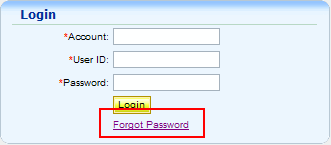
The Forgot Password window displays.
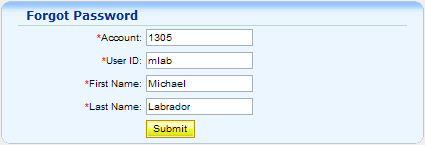
NOTE: If there is no e-mail on file, Support information displays.
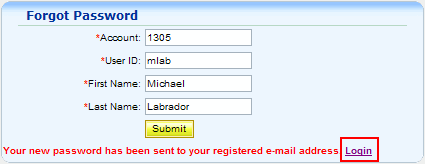
After logging in with the system-generated password, you will be prompted to create a new password.

NOTE: The last three passwords cannot be reused. The new password must be at least 6 characters long and contain three of the following four elements:
w upper case characters (A-Z)
w lower case characters (a-z)
w numbers (0-9)
w special characters (for example, ! @ # $ % ^ & * ( ) _ + | ~ - = ` { } [ ] : " ; ' < > ? , .)