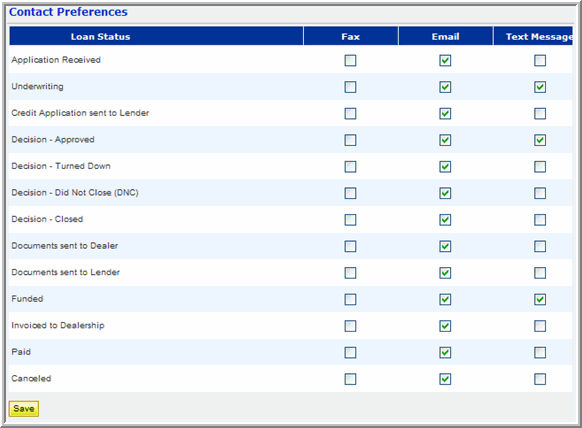Maintaining Contacts
Use Contact Maintenance to identify dealership personnel with whom Blue Water Finance will interact. Contacts set the basis for users who will access the system directly; therefore, every user will need to be created as a contact prior to being given system access.
Contact maintenance includes adding, modifying, or making a contact inactive since deleting is not allowed to prevent the loss of any historical data. Contact preferences, which apply to a variety of communication options when a credit application status changes, can also be set for each contact.
To add a contact
- From the Menu, select Administration > Contact Maintenance.
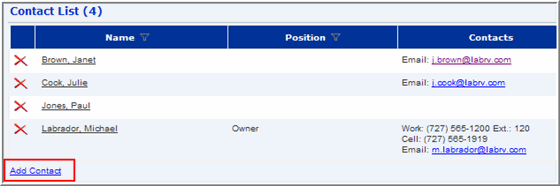
- From the Contact List page, click the Add Contact link. The Contact Info window displays.
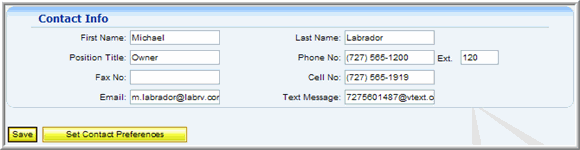
- Enter the appropriate information. It is mandatory to enter at least a first name or a last name.
- Enter a fax number, an e-mail address, and/or a text message address if you would like the contact to receive automatic notifications when the loan status changes based on the conditions set in contact preferences.
NOTE: Sending a text message to a cell phone is as simple as sending an e-mail, where the text message  format is the 10-digit cell number, the "@" sign, and the carrier's domain.
format is the 10-digit cell number, the "@" sign, and the carrier's domain.
Formats for the largest national carriers:
Carrier
|
Format
|
Example:
|
Alltel
|
10-digit cell@message.Alltel.com
|
7275551212@message.Alltel.com
|
AT&T
|
10-digit cell@txt.att.com
|
7275551212@txt.att.com
|
Metro PCS
|
10-digit cell@mymetropcs.com
|
7275551212@mymetropcs.com
|
Sprint/Nextel
|
10-digit cell@messaging.sprintpcs.com
|
7275551212@messaging.sprintpcs.com
|
T-Mobile
|
10-digit cell@tmomail.net
|
7275551212@tmomail.net
|
Verizon
|
10-digit cell@vtext.com
|
7275551212@vtext.com
|
For any other carrier, contact that carrier's customer service department to determine their text messaging format.
- Click Set Contact Preferences.
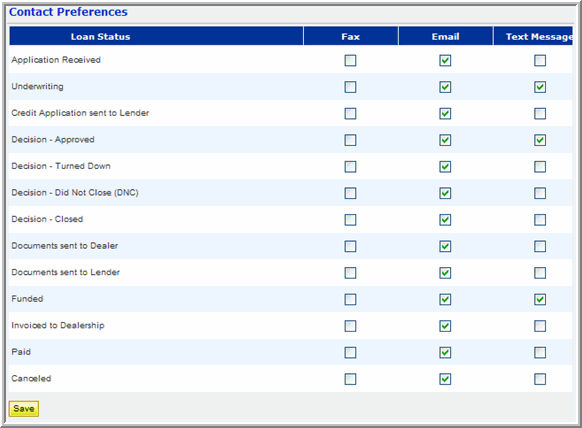
- Select the appropriate check boxes.
- Click Save.
To modify a contact
- Select the contact's link.
- Make any necessary changes.
- Click Set Contact Preferences, if necessary, to make changes to this contact's notification preferences.
- Click Save.
To make a contact inactive
- Click
 next to the contact you wish to make inactive. A message displays confirming the action.
next to the contact you wish to make inactive. A message displays confirming the action. - Click OK to make this contact inactive.
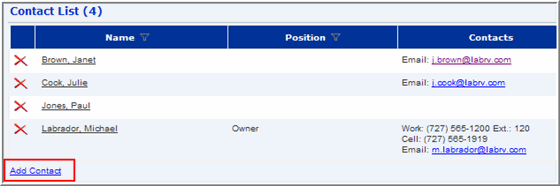
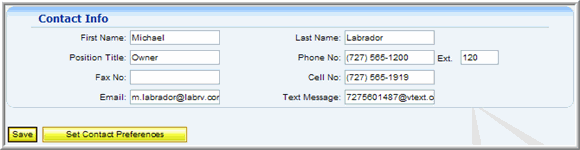
 format is the 10-digit cell number, the "@" sign, and the carrier's domain.
format is the 10-digit cell number, the "@" sign, and the carrier's domain.